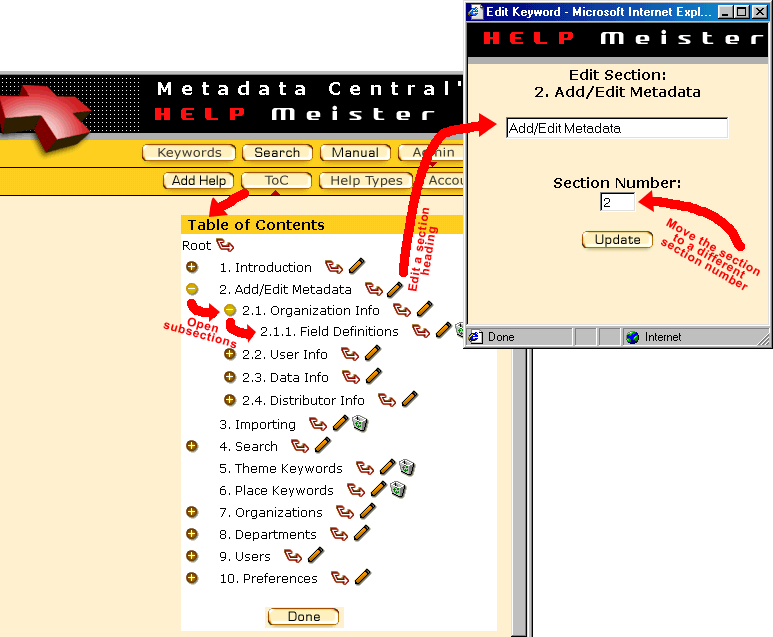|
You can go to the form used to edit the Table of Contents using
the "Update" button on the Help Manual view. Or, click the "Admin" button on
the main command line and then the "Toc" button on the sub-command line below
it (see the picture below).
The plus icons
 and
minus icons and
minus icons
 work as before to expand or contract sub-sections. The sub-keyword icon
work as before to expand or contract sub-sections. The sub-keyword icon
 becomes a sub-section icon and works the same way, to add a
sub-section under a section. Note that there are no trash can icons next to
sections with a sub-section below it -- you would have to delete all
sub-sections first. becomes a sub-section icon and works the same way, to add a
sub-section under a section. Note that there are no trash can icons next to
sections with a sub-section below it -- you would have to delete all
sub-sections first. |
|
The edit pencil
 brings up an edit form, as in the example below for "Add/Edit Metadata". Note
that it asks for a new section name, and also allows you to change the section
number. This allows you to move (sub)sections around in the Help Manual --
unlike keywords, the sections need not be alphabetical.
brings up an edit form, as in the example below for "Add/Edit Metadata". Note
that it asks for a new section name, and also allows you to change the section
number. This allows you to move (sub)sections around in the Help Manual --
unlike keywords, the sections need not be alphabetical.
Different users may want different help for the same form field or
help icon. Click on Help Types, the next slide
along the top, to see how manage help types. |